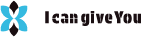A Comprehensive Guide on CSS Transition Property Mastery. Web developers may design user-friendly interfaces with interactive elements that react to user activities like clicking, focusing, and hovering by knowing how to use the CSS transition feature. CSS transition property will be thoroughly examined in this essay, along with usage guidelines, recommended practices, and typical instances.
What is the CSS Transition Property?
You can gradually transform property values from one state to another (over a specified period of time) with CSS’s transition property. Transitions allow you to animate a property change gradually rather than all at once. This produces a fluid visual appearance that can significantly improve the user experience.
Basic Syntax of the Transition Property
The transition property is shorthand for four individual transition-related properties:
transition-property: Specifies the CSS property you want to transition it.transition-duration: Defines how long the transition will take place.transition-timing-function: Determines the timing function (how the speed of the transition progresses).transition-delay: Sets a delay before the transition starts.
Here’s the basic syntax for the transition property:
.box {
transition: 0.5s ease-in 0.3s;
}
Let’s break this down with tutorial.
Tutorial: Basic CSS Transition
<!DOCTYPE html>
<html lang="en">
<head>
<meta charset="UTF-8">
<meta name="viewport" content="width=device-width, initial-scale=1.0">
<title> Transition </title>
<style>
.box {
width: 100px;
height: 100px;
background-color: blue;
transition: background-color 0.5s ease-in-out;
}
.box:hover {
background-color: red;
}
</style>
</head>
<body>
<div class="box"></div>
</body>
</html>
In the tutorial above, we have a div with the class .box. When the user hovers over the box, the background color transitions from blue to red over 0.5 seconds. The transition is applied to the background-color property, and we use the ease-in-out timing function to control the pacing of the transition.
Key Transition Properties
Let’s take a closer look at each of the transition properties:
The CSS property (or properties) you wish to animate are defined by this property. One or more properties may be listed, with commas between them.
Tutorial
transition-property: background-color, transform;
In this case, both background-color and transform will animate during the transition. Transform property is another amazing CSS property you will find here.
You will transform tutorial in this postA Complete Guide to CSS transform property mastery
Common properties to transition
colorbackground-colortransformopacityheight-
width border-radius
transition-duration
this instance, transform and background-color will both animate throughout the change. Another fantastic CSS property that you may find here is the transform property.
Tutorial:
transition-duration: 1s;
This transition takes place for 1s.
transition-timing-function
This characteristic regulates the transition’s tempo. It specifies the distribution of the transition’s intermediate stages over time. The following timing routines are frequently utilized:
linear: The transition occurs at a constant speed.ease: Starts slow, accelerates in the middle, and slows down at the end (default).ease-in: The transition starts slowly and speeds up.ease-out: The transition starts fast and slows down.ease-in-out: The transition starts and ends slowly, with acceleration in the middle.
Tutorial:
transition-timing-function: ease-in;
After the user initiates the hover event, this would cause a 0.2-second lag in the transition.
Combining All the Transition Properties
The most popular method for using all four transition properties in a single line of code is the abbreviated transition property, however you can use each one separately.
Here’s Tutorial:
.box {
transition: background-color 0.5s ease-in-out, transform 0.3s linear 0.2s;
}
In this instance:
- The
background-colortransition takes 0.5 seconds, with an easing function ofease-in-out. - The
transformtransition takes 0.3 seconds, uses alineartiming function, and starts with a delay of 0.2 seconds.
Practical Uses of CSS Transitions
button {
background-color: blue;
color: white;
padding: 10px 20px;
border-radius: 5px;
border: none;
cursor: pointer;
transition: background-color 0.3s ease, transform 0.2s ease;
}
button:hover {
background-color: green;
transform: scale(1.1);
}
For a seamless, interactive effect, the button in this example scales up slightly and the backdrop turns green when the user hovers over it.
Dropdown Menus
Animating dropdown menus’ opening and closing is another excellent usage for CSS transitions. The dropdown’s opacity or height can be changed to produce a seamless, eye-catching look.
Tutorial: Dropdown Menu
.menu {
display: block;
height: 0;
overflow: hidden;
transition: height 0.3s ease;
}
.menu.open {
height: 100px;
}
Sliding Effects
Transitions on the transform or left, right, top, and bottom attributes can be used to create sliding animations for elements like as sidebars, modals, or sliding content.
Tutorial: Slide-in Sidebar
.sidebar {
width: 250px;
position: fixed;
top: 0;
left: -250px;
transition: left 0.3s ease;
}
.sidebar.open {
left: 0;
}
In this instance, the sidebar is off-screen at first, but it slides into view when the.open class is inserted.
Fading Effects
By altering the opacity property, CSS transitions may also be utilized to produce fading effects. This is frequently applied to tooltips, modals, and pictures.
Tutorial: Fade In Effect
.image {
opacity: 0;
transition: opacity 0.5s ease;
}
.image.visible {
opacity: 1;
}
Best Practices for Using CSS Transitions
- Use Transitions for Enhancing UX: Transitions can be used to enhance user experience by providing visual feedback for interactions. However, overuse of transitions can lead to a cluttered and overwhelming experience. Use them selectively.
- Keep Transitions Short and Sweet: Long transitions can make the website feel slow. Stick to durations between 0.3 and 0.5 seconds for most interactions.
- Avoid Transitions on Layout Changes: Transitions on layout properties (like
width,height,margin, etc.) can lead to performance issues. Stick to transitioning non-layout properties likecolor,background-color, andopacity. - Fallback for Older Browsers: Although modern browsers support transitions, older versions of Internet Explorer do not. Always ensure that your site degrades gracefully in such cases.
- Use Transitions for Accessibility: Transitions can make UI changes more noticeable and intuitive. However, ensure that transitions are not too distracting, especially for users with motion sensitivity.
Conclusion
A strong tool for producing fluid animations that improve your website’s interactivity is the CSS transition feature. You may make the user experience more dynamic and interesting by understanding how to blend the different aspects of the transition shorthand. CSS transitions, which range from sliding animations to hover effects, are quite flexible and can be used in a variety of situations.
Without using intricate JavaScript animations, you may enhance usability, provide users visual clues, and give your website a clean, businesslike appearance by carefully implementing transitions.
To discover how you can make your designs come to life, begin playing with CSS transitions right now!
This blog post offers a thorough explanation and real-world examples of how to utilize the transition property in CSS. We hope you find it useful, and we encourage you to leave a comment, like, and share it. We’ll keep posting helpful blogs, so stay safe till we see you on next one.